W1513 Patterns of Patterns
Prerequisites[edit]
Research[edit]
Background[edit]
Using the tools that we've learned to date, we're able to produce many types of images. In this lab, we'll focus on defining functions (with sensible parameters) that may then be repeatedly invoked to form patterns.
Experiment[edit]
Getting Started[edit]

Begin a new project
Create an Igis shell project within your "project" directory.
cd ~/projects
git clone https://github.com/TangoGolfDigital/IgisShell IgisShell-Patterns
Enter into the Sources directory of the new project.
cd IgisShell-Patterns/Sources/IgisShell/
Build the project. (This may take some time.)
swift build

Run the project.
swift run
Open a browser (or use a new tab on an already-open browser). Go to the URL: http://www.codermerlin.com/users/user-name/dyn/index.html
NOTE: You MUST change user-name to your actual user name. For example, http://www.codermerlin.com/users/john-williams/dyn/index.html
You'll know your successful if you see the title bar change to "Coder Merlin: IGIS". (The browser window will be blank because we haven't added any graphics yet.)

Helpful hint: It's useful to bookmark this page in your browser.
First Steps[edit]
Let's set up the ability to draw and display a series of patterns. Edit file "main.swift":
emacs main.swift
Edit the file by finding the definition of the Painter class. Before the init constructor, add the following:
var didPaint = false
var currentPattern = 1
This will enable us to keep track of whether or not we need to paint, and if so, which pattern should be painted.
To indicate the pattern being painted, let's add a function that we can invoke to paint a label on the canvas:
func paintLabel(canvas:Canvas, patternId:Int) {
let text = Text(location:Point(x:15, y:40), text:"\(patternId)", font:"30pt Arial")
canvas.paint(FillStyle(color:Color(.black)))
canvas.paint(text)
}
Next, add nine functions for nine different patterns. Each function will have the form paintPatternN(), where N is the number of the pattern to be drawn. For example, the first two functions would be:
func paintPattern1(canvas:Canvas) {
paintLabel(canvas:canvas, patternId:1)
}
func paintPattern2(canvas:Canvas) {
paintLabel(canvas:canvas, patternId:2)
}
Now, add an update method as follows:
override func update(canvas:Canvas) {
if let canvasSize = canvas.canvasSize, !didPaint {
switch (currentPattern) {
case 1:
paintPattern1(canvas:canvas)
case 2:
paintPattern2(canvas:canvas)
case 3:
paintPattern3(canvas:canvas)
case 4:
paintPattern4(canvas:canvas)
case 5:
paintPattern5(canvas:canvas)
case 6:
paintPattern6(canvas:canvas)
case 7:
paintPattern7(canvas:canvas)
case 8:
paintPattern8(canvas:canvas)
case 9:
paintPattern9(canvas:canvas)
default:
fatalError("Unexpected pattern: \(currentPattern)")
}
didPaint = true
}
}
Finally, and an onClick() method so that we may cycle through each of the patterns. Note that the onClick() method does not provide us with a Canvas, so we'll need to update our properties in order to impact the next update() and inform it to paint the next pattern.
func onUpdate(location:Point) {
currentPattern += 1
if (currentPattern > maxPattern) {
currentPattern = 1
}
didPaint = false
}

Run the project.
View the results in the browser as you did earlier.
Be sure to click on the Canvas several times and observe the behavior.
Exercises[edit]
1. Reproduce the below pattern using the function labeled paintPattern1()
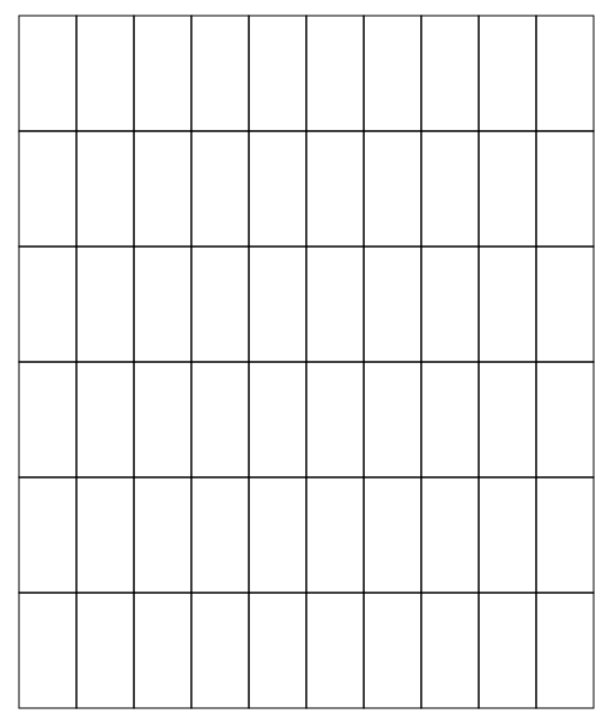
2. Reproduce the below pattern using the function labeled paintPattern2()
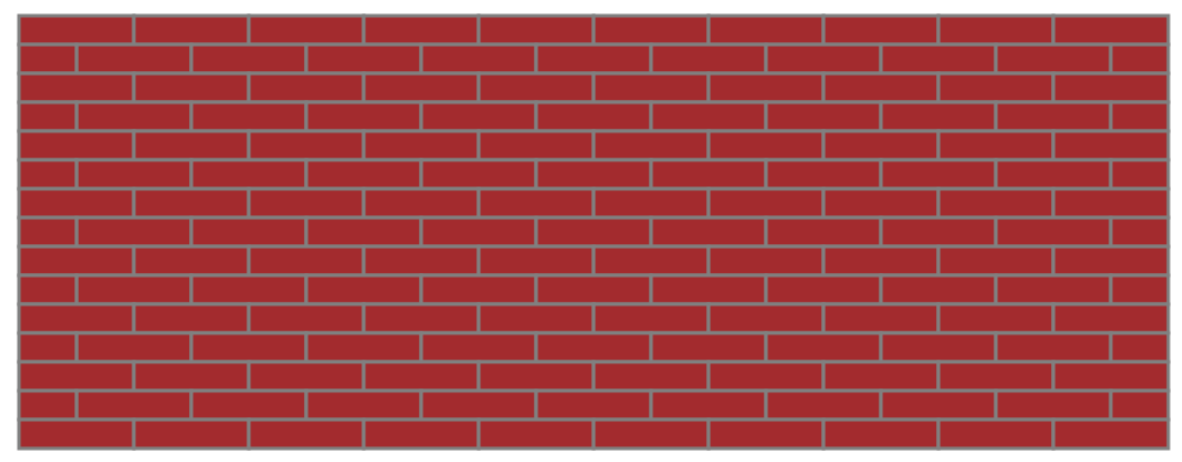
3. Reproduce the below pattern using the function labeled paintPattern3()
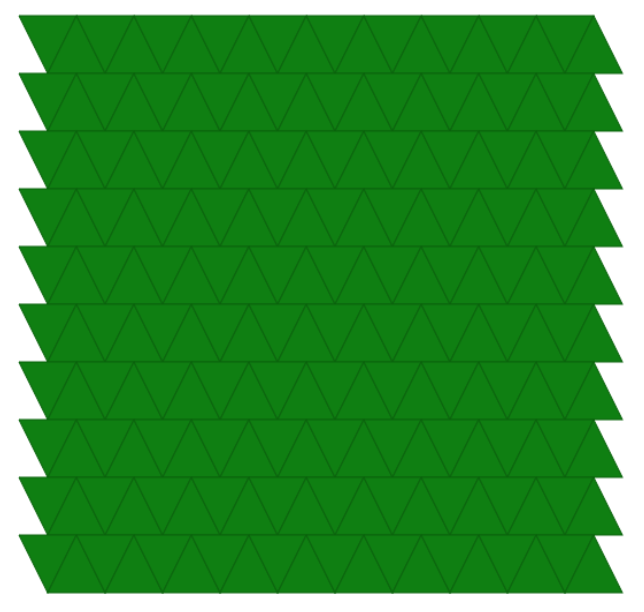
4. Reproduce the below pattern using the function labeled paintPattern4()
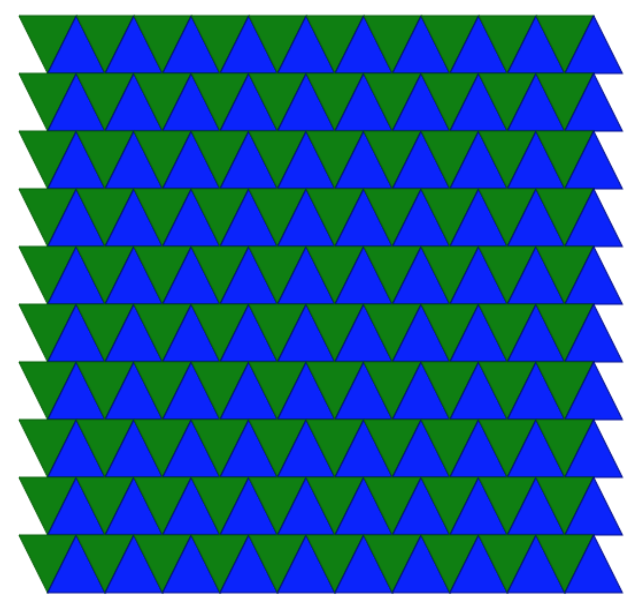
5. Reproduce the below pattern using the function labeled paintPattern5()
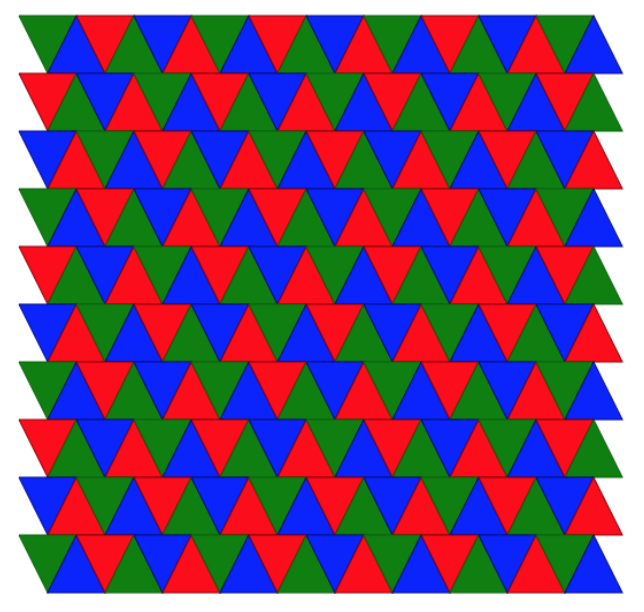
6. Reproduce the below pattern using the function labeled paintPattern6()
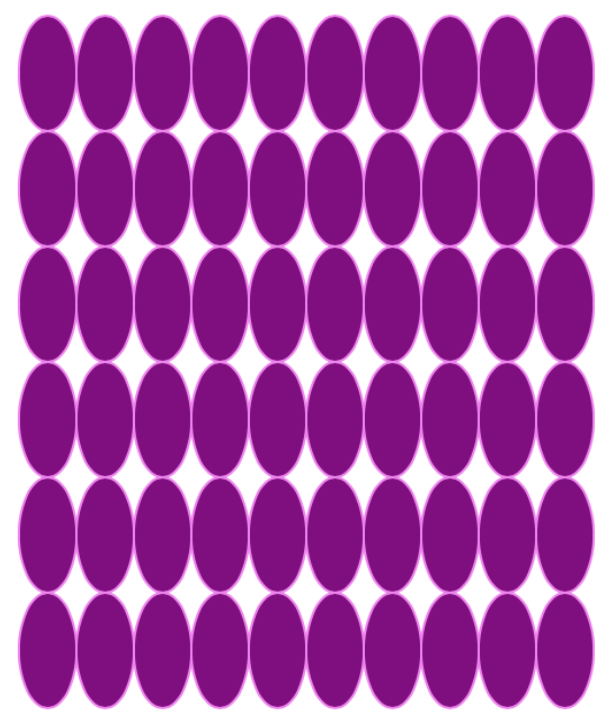
7. Reproduce the below pattern using the function labeled paintPattern7()
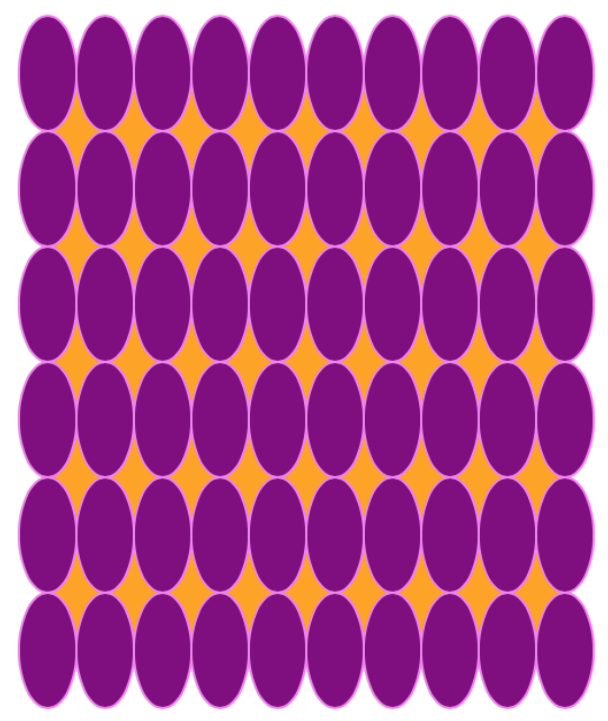
8. Reproduce the below pattern using the function labeled paintPattern8()
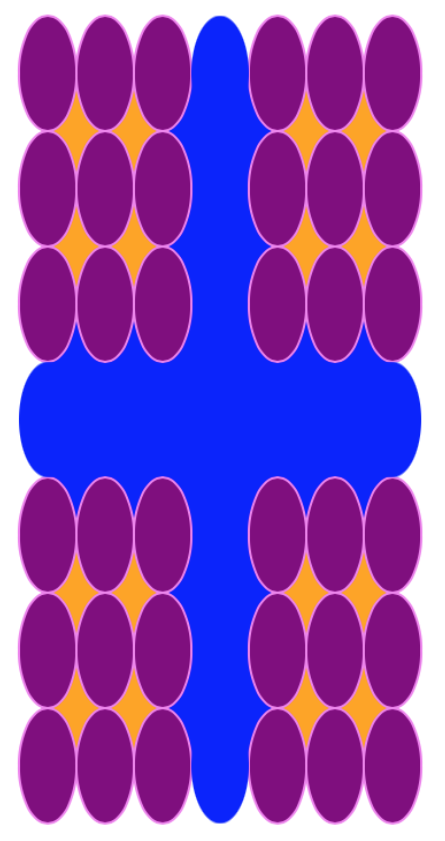
9. Reproduce the below pattern using the function labeled paintPattern9()
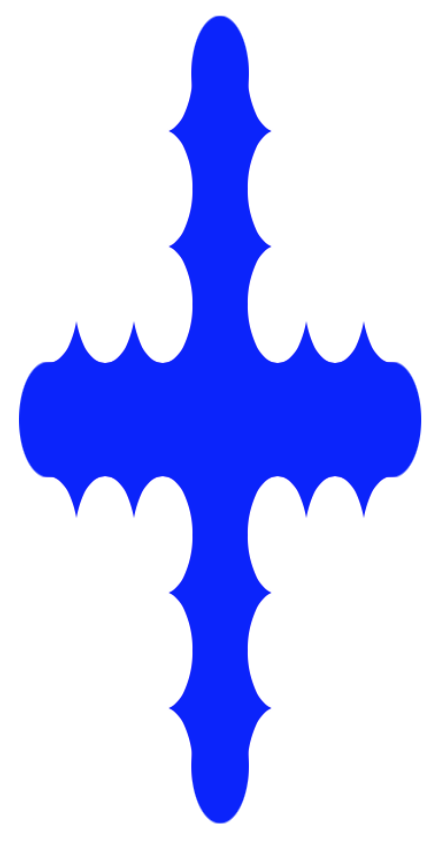
Key Concepts[edit]
- Beautiful patterns may be generated using simple polygons
- Polygons may be drawn in various sizes
- After drawing each polygon, the turtle's starting position and/or rotation is slightly modified, so that the subsequent polygon is subtly different
- As more and more polygons are drawn, a pattern will emerge
- Defining functions to contain repeated code greatly aids comprehension
- A series of colors may be represented in an array
- The expression index = (index + 1) % count is a very common paradigm for rotating through a series of elements in an array

