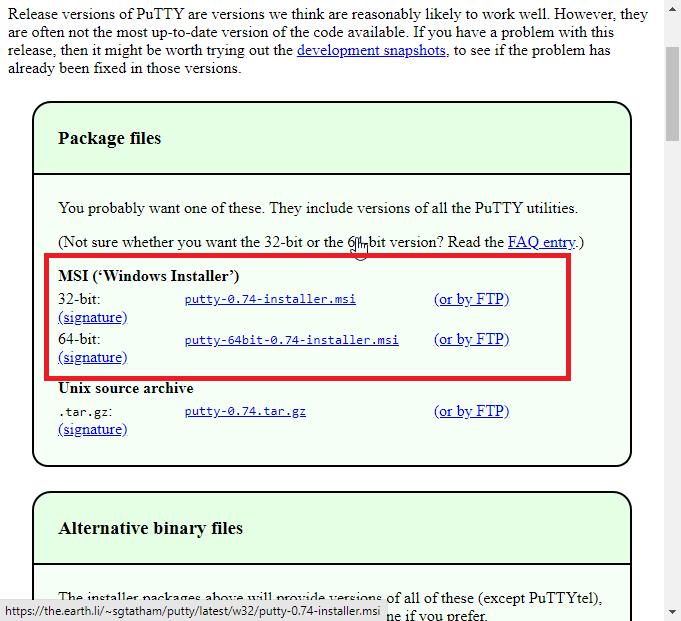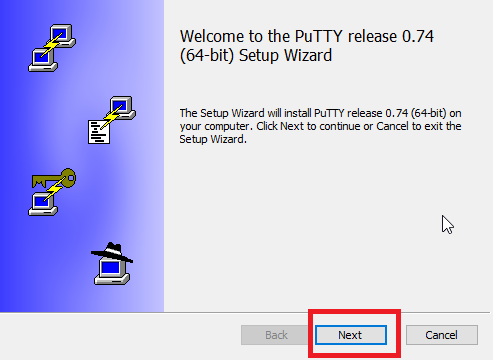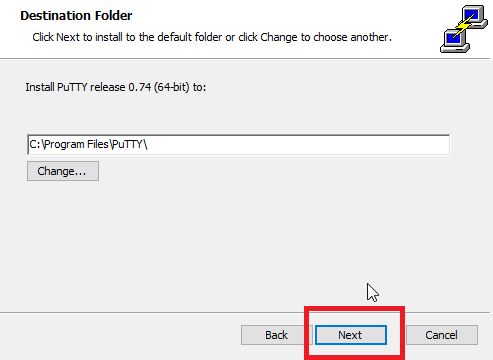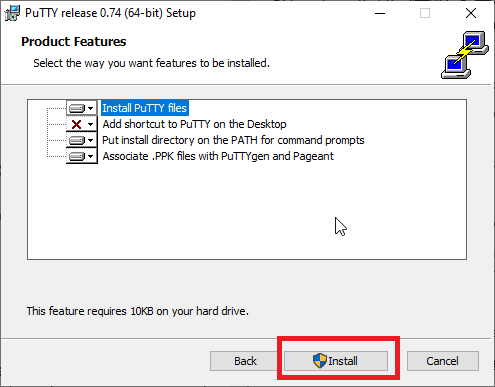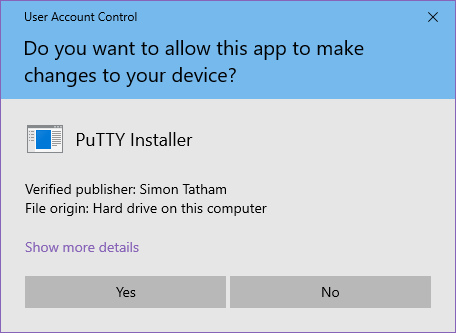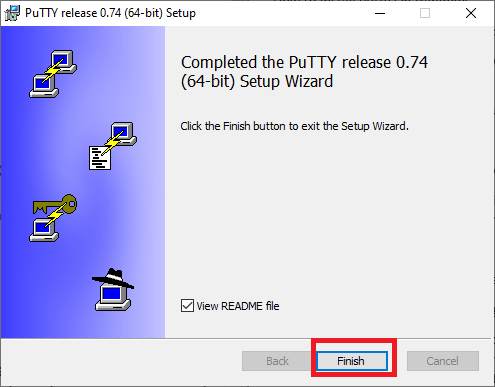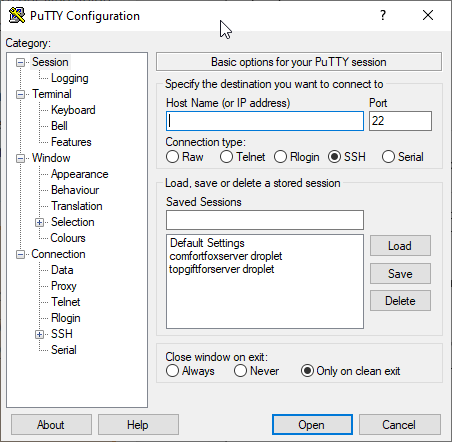Difference between revisions of "PuTTY"
Dinas-emrys (talk | contribs) |
Dinas-emrys (talk | contribs) |
||
| Line 2: | Line 2: | ||
PuTTY is an SSH and telnet client that runs on Windows, Linux and UNIX. This terminal emulator establishes a TCP/IP connection and works with multiple network protocols. | PuTTY is an SSH and telnet client that runs on Windows, Linux and UNIX. This terminal emulator establishes a TCP/IP connection and works with multiple network protocols. | ||
Did you know that the | {{Tip|Did you know that the '''TTY''' in Pu'''TTY''' is a UNIX terminal command that prints the name of the terminal you're connected to? It's derived from the word '''T'''ele'''TY'''pewriter. }} | ||
== How to Install Putty on Windows == | == How to Install Putty on Windows == | ||
== Step 1: Download the installation package== | == Step 1: Download the installation package== | ||
Launch your favourite browser and download Putty from the official site. | Launch your favourite browser and download Putty from the official site. | ||
https://www.chiark.greenend.org.uk/~sgtatham/putty/latest.html | https://www.chiark.greenend.org.uk/~sgtatham/putty/latest.html | ||
We will be downloading the windows installer (.MSI) | We will be downloading the windows installer (.MSI) | ||
Click putty-version-installer.msi if you're on a 32-bit computer or | Click putty-version-installer.msi if you're on a 32-bit computer or | ||
putty-64bit-version-installer.msi if your PC has a 64-bit processor | putty-64bit-version-installer.msi if your PC has a 64-bit processor | ||
[[File:32bit 64 bit.png|center]] | |||
{{Tip| | |||
Tip: All newer (>2015) computers have a 64-bit processor except for the budget ones. | Tip: All newer (>2015) computers have a 64-bit processor except for the budget ones. | ||
You can determine whether your PC is 32-bit or 64-bit by right-clicking on the (This PC/my computer) icon on your desktop and choosing properties. | You can determine whether your PC is 32-bit or 64-bit by right-clicking on the (This PC/my computer) icon on your desktop and choosing properties. | ||
[[File:Computer bit.png|center]] | |||
}} | |||
== Step 2: Installing PuTTY== | == Step 2: Installing PuTTY== | ||
You must have | You must have administrative privileges to install PuTTY. | ||
Launch the installer by double-clicking the downloaded file. | Launch the installer by double-clicking the downloaded file. | ||
Click "Next" throughout the wizard to Install PuTTY with all the default(recommended) options. You may change the installation directory. You can choose whether to create a desktop shortcut and associate PuTTY with .ppk files (private keys for connecting securely to other computers). These options are enabled by default | Click "Next" throughout the wizard to Install PuTTY with all the default(recommended) options. You may change the installation directory. You can choose whether to create a desktop shortcut and associate PuTTY with .ppk files (private keys for connecting securely to other computers). These options are enabled by default | ||
[[File:Step 1 installing putty.png|center]] | |||
[[File:Installation directory.png|center]] | |||
[[File:Installing putty.png|center]] | |||
You may get this prompt depending on your current UAC settings. Click "Yes" | You may get this prompt depending on your current UAC settings. Click "Yes" | ||
[[File:UAC prompt.png|center]] | |||
The installer will run for a few seconds. | The installer will run for a few seconds. | ||
Untick "view the README file" and click "Finish" | Untick "view the README file" and click "Finish" | ||
[[File:Finish.png|center]] | |||
== [OPTIONAL] Step 3: launching PuTTY== | == [OPTIONAL] Step 3: launching PuTTY== | ||
Run PuTTY by double-clicking on it's newly created desktop shortcut or by searching "PuTTY" o the Start Menu. | Run PuTTY by double-clicking on it's newly created desktop shortcut or by searching "PuTTY" o the Start Menu. | ||
You've just installed PuTTY. | You've just installed PuTTY. | ||
[[File:Putty running.png|center]] | |||
Revision as of 05:03, 21 October 2020
Introduction[edit]
PuTTY is an SSH and telnet client that runs on Windows, Linux and UNIX. This terminal emulator establishes a TCP/IP connection and works with multiple network protocols. Template:Tip
How to Install Putty on Windows[edit]
Step 1: Download the installation package[edit]
Launch your favourite browser and download Putty from the official site.
https://www.chiark.greenend.org.uk/~sgtatham/putty/latest.html We will be downloading the windows installer (.MSI)
Click putty-version-installer.msi if you're on a 32-bit computer or putty-64bit-version-installer.msi if your PC has a 64-bit processor
Step 2: Installing PuTTY[edit]
You must have administrative privileges to install PuTTY. Launch the installer by double-clicking the downloaded file. Click "Next" throughout the wizard to Install PuTTY with all the default(recommended) options. You may change the installation directory. You can choose whether to create a desktop shortcut and associate PuTTY with .ppk files (private keys for connecting securely to other computers). These options are enabled by default
You may get this prompt depending on your current UAC settings. Click "Yes"
The installer will run for a few seconds. Untick "view the README file" and click "Finish"
[OPTIONAL] Step 3: launching PuTTY[edit]
Run PuTTY by double-clicking on it's newly created desktop shortcut or by searching "PuTTY" o the Start Menu. You've just installed PuTTY.