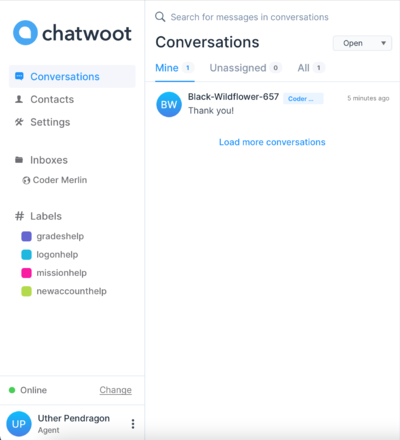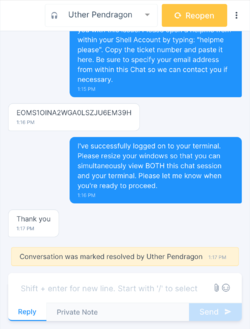Difference between revisions of "Merlin Maven Engagement"
(Created page with "== Rules of Engagement == {{MM}} are strongly encouraged to provide assistant to anyone who requests it. The following guidelines must always be observed: * Always be '''cour...") |
|||
| Line 4: | Line 4: | ||
* Every interaction with a student '''matters'''. | * Every interaction with a student '''matters'''. | ||
* If a student is frustrated, '''empathize'''. Be '''patient'''. What might come easily to you is not necessarily easy for others. | * If a student is frustrated, '''empathize'''. Be '''patient'''. What might come easily to you is not necessarily easy for others. | ||
== Tools of the Merlin Mavens == | |||
=== Chat and Helpme === | |||
1. In order to get started with helping others via chat, you'll first need to get your account set up. When you become a {{MMMR}}, you should have received an invitation to become a {{CM}} chat support agent. If not, then please open a support ticket. Once you do receive the email, you'll need to click on the link to verify your email and get your account set up. | |||
2. Once you have your account set up, then be sure to visit the support agent web page when you're available to let the system know you're available to answer chats. | |||
[[File:Chat Assigned Conversations.png|400px|center]] | |||
3. Periodically check the "Unassigned" chats to see if a new chat was opened and nobody else is assisting them. '''Be sure to assign the chat to yourself (using the dropdown to the left of the "Resolve" button) to remove it from the "Unassigned" list'''. Once you start a conversation use the "/start" shortcut (just type slash to get a list of available shortcuts) to display the start message. | |||
4. If the individual has an issue that can be easily solved via chat, then you can do so via the chat interface. | |||
5. Otherwise, if you need access to their terminal to provide additional support, then you can use the "/use-helpme" shortcut to provide instructions on how to get the ticket number. | |||
6. Once you have the ticket number, use the <syntaxhighlight lang="bash" inline>helpme assistant assist [ticket number]</syntaxhighlight> command to connect to their terminal. | |||
{{ConsoleLine|john-williams@codermerlin:~$|helpme please}} | |||
{{ConsoleLines| | |||
No prior requests are open.<br/> | |||
New request issued at Sunday, January 3, 2021 at 1:14:57 PM Central Standard Time<br/> | |||
Your ticket is: EOMS1OINA2WGA0LSZJU6EM39H<br/> | |||
}} | |||
{{ConsoleLine|john-williams@codermerlin:~$|}} | |||
{{ConsoleLines| | |||
Message from uther-pendragon@codermerlin on (none) at 13:16 ...<br/> | |||
Hello john-williams.<br/> | |||
uther-pendragon has now connected to your terminal to provide the requested assistance.<br/> | |||
EOF<br/> | |||
}} | |||
7. Once you connect, send them the "/started-helpme" shortcut so they know you have successfully connected | |||
8. You can now control their terminal (use {{SpecialKey|CNTRL|Y}} instead of {{SpecialKey|CNTRL|SPACE}} for screen commands in their terminal), but be sure to explain what you're doing in the chat. | |||
9. Once the issue is resolved (or if you're unable to help with the particular issue), be sure to detach from their terminal session with {{SpecialKey|CNTRL|Y}} {{Key|d}}. Once you detach from the session, an emacs window will open where you can provide a description of the assistance you provided. | |||
10. If the issue could not be resolved, ask them to open a support ticket to provide more in-depth assistance with the “/use-ticket” shortcut | |||
11. Mark the conversation as resolved in the chat and unassign the conversation. Otherwise, the user will resume chatting with you when they open a new chat, even if you're not online, and will also not appear in the "Unassigned" tab which can lead to a frustrating experience for both parties. | |||
[[File:Resolved Chat Conversation.png|250px|center]] | |||
=== merlin-maven Executable === | |||
{{ComingSoon|Describes: | |||
* Using executable to review service points and volunteer points | |||
}} | |||
Revision as of 20:27, 19 January 2021
Rules of Engagement[edit]
Merlin Mavens™ are strongly encouraged to provide assistant to anyone who requests it. The following guidelines must always be observed:
- Always be courteous. You are serving as a representative of Coder Merlin™ and our values.
- Every interaction with a student matters.
- If a student is frustrated, empathize. Be patient. What might come easily to you is not necessarily easy for others.
Tools of the Merlin Mavens[edit]
Chat and Helpme[edit]
1. In order to get started with helping others via chat, you'll first need to get your account set up. When you become a Merlin Maven Mentor™, you should have received an invitation to become a Coder Merlin™ chat support agent. If not, then please open a support ticket. Once you do receive the email, you'll need to click on the link to verify your email and get your account set up.
2. Once you have your account set up, then be sure to visit the support agent web page when you're available to let the system know you're available to answer chats.
3. Periodically check the "Unassigned" chats to see if a new chat was opened and nobody else is assisting them. Be sure to assign the chat to yourself (using the dropdown to the left of the "Resolve" button) to remove it from the "Unassigned" list. Once you start a conversation use the "/start" shortcut (just type slash to get a list of available shortcuts) to display the start message.
4. If the individual has an issue that can be easily solved via chat, then you can do so via the chat interface.
5. Otherwise, if you need access to their terminal to provide additional support, then you can use the "/use-helpme" shortcut to provide instructions on how to get the ticket number.
6. Once you have the ticket number, use the helpme assistant assist [ticket number] command to connect to their terminal.
john-williams@codermerlin:~$ helpme please
No prior requests are open.
New request issued at Sunday, January 3, 2021 at 1:14:57 PM Central Standard Time
Your ticket is: EOMS1OINA2WGA0LSZJU6EM39H
john-williams@codermerlin:~$
Message from uther-pendragon@codermerlin on (none) at 13:16 ...
Hello john-williams.
uther-pendragon has now connected to your terminal to provide the requested assistance.
EOF
7. Once you connect, send them the "/started-helpme" shortcut so they know you have successfully connected
8. You can now control their terminal (use CNTRL-Y instead of CNTRL-SPACE for screen commands in their terminal), but be sure to explain what you're doing in the chat.
9. Once the issue is resolved (or if you're unable to help with the particular issue), be sure to detach from their terminal session with CNTRL-Y d. Once you detach from the session, an emacs window will open where you can provide a description of the assistance you provided.
10. If the issue could not be resolved, ask them to open a support ticket to provide more in-depth assistance with the “/use-ticket” shortcut
11. Mark the conversation as resolved in the chat and unassign the conversation. Otherwise, the user will resume chatting with you when they open a new chat, even if you're not online, and will also not appear in the "Unassigned" tab which can lead to a frustrating experience for both parties.
merlin-maven Executable[edit]
| Coming Soon | |
Describes:
|