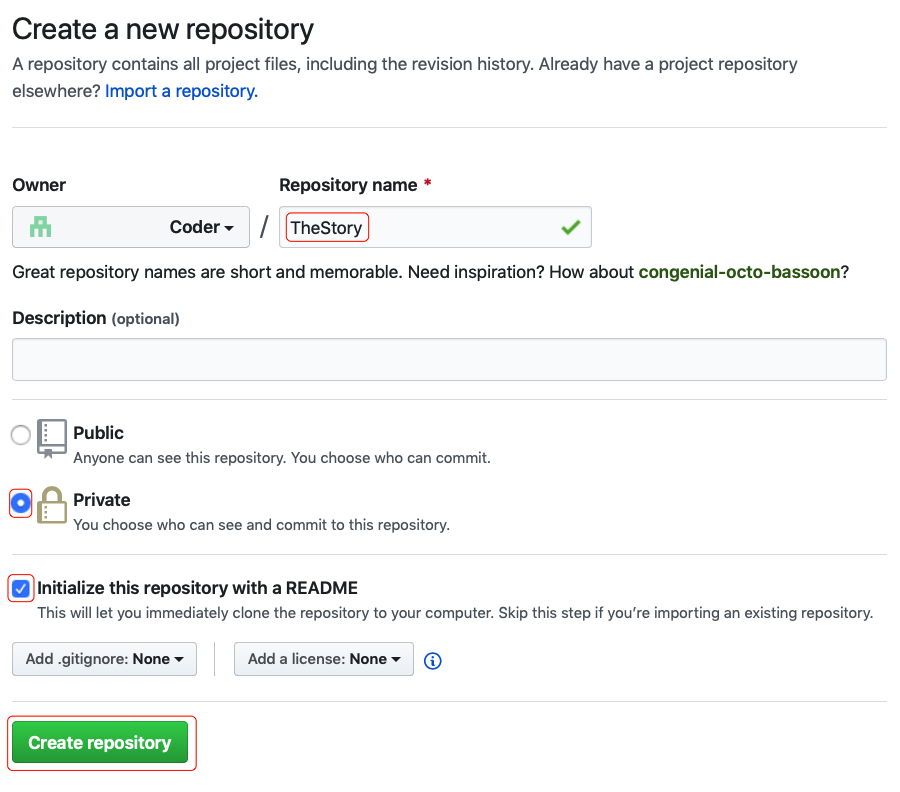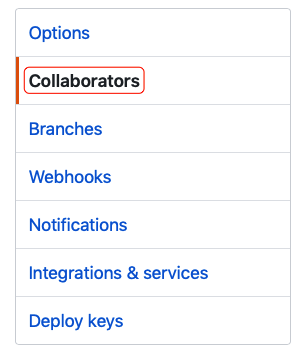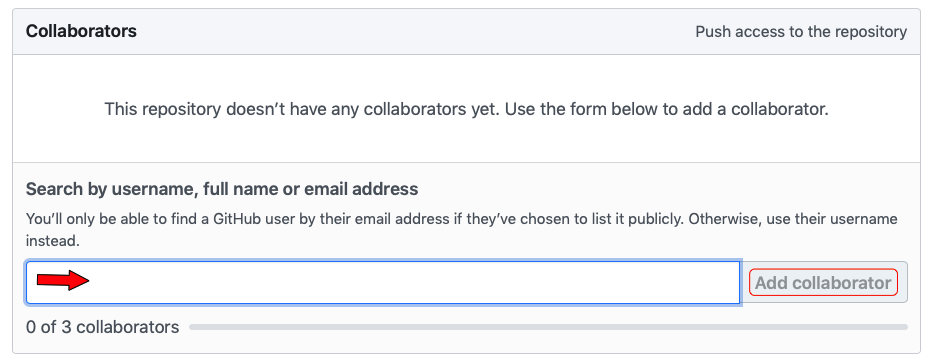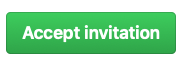Difference between revisions of "Merging"
| Line 56: | Line 56: | ||
</syntaxhighlight> | </syntaxhighlight> | ||
In order to successfully complete the remainder of the lab, it's important that your username and password (credentials) for GitHub are saved for future access. You can accomplish this by following the steps [[Emacs-VersionControl#IMPORTANT_NOTE|here]] and then continuing with this project. | {{notice|[[File:Oxygen480-emblems-emblem-important.svg|frameless|64px]]|Important: Do not skip this step! In order to successfully complete the remainder of the lab, it's important that your username and password (credentials) for GitHub are saved for future access. You can accomplish this by following the steps [[Emacs-VersionControl#IMPORTANT_NOTE|here]] and then continuing with this project. }} | ||
Next, '''both partners''' should clone the newly created repository. Note that the actual name of the repository will depend on the user name of '''Partner A'''. Adjust the URL appropriately by replacing PARTNER_A_USER_NAME with the actual '''Partner A''' user name. | Next, '''both partners''' should clone the newly created repository. Note that the actual name of the repository will depend on the user name of '''Partner A'''. Adjust the URL appropriately by replacing PARTNER_A_USER_NAME with the actual '''Partner A''' user name. | ||
Revision as of 17:09, 14 April 2019
Research[edit]
Introduction to Version Control (Emacs)
Experiment[edit]
Note: You will need to work with a partner for this lab. (We'll call the partners, Partner A and Partner B.)
First Steps[edit]
Only Partner A should perform the following steps:
Only Partner B should perform the following steps:
Both Partners[edit]
Both partners should now log on to the server.
Create a project directory:
cd ~/projects
mkdir project-1601
cd project-1601

Important: Do not skip this step! In order to successfully complete the remainder of the lab, it's important that your username and password (credentials) for GitHub are saved for future access. You can accomplish this by following the steps here and then continuing with this project.
Next, both partners should clone the newly created repository. Note that the actual name of the repository will depend on the user name of Partner A. Adjust the URL appropriately by replacing PARTNER_A_USER_NAME with the actual Partner A user name.
git clone https://github.com/PARTNER_A_USER_NAME/TheStory
Depending on your configuration, you may need to enter your username and password for GitHub. However, after this point, your credentials should be cached and you shouldn't need to enter them again and again.
Now, enter the directory and then pull the contents from the repository.
cd TheStory
git pull