Difference between revisions of "Guacamole Keys"
From Coder Merlin
Jeff-strong (talk | contribs) m (Editorial review and minor corrections) |
|||
| Line 15: | Line 15: | ||
[[File:OSX Modifier Key Dialog.png|400px]] | [[File:OSX Modifier Key Dialog.png|400px]] | ||
=== File Uploads and Downloads === | === File Uploads and Downloads === | ||
# | # To upload or download a file, open the Guacamole Preferences tray. | ||
# Click | # Click Devices | /tmp/transfers <br/>[[File:Guacamole File Transfer.png|400px]] | ||
# A file browser | # A file browser opens to a special transfer directory. | ||
==== File Uploads ==== | ==== File Uploads ==== | ||
# Click | # Click the Upload Files... button | ||
# Select the file(s) to be uploaded | # Select the file(s) to be uploaded | ||
# Close the | # Close the Guacamole Preferences tray | ||
# In the shell, use the ''mv'' command to ''move'' your file to its destination | # In the shell, use the ''mv'' command to ''move'' your file to its destination | ||
==== File Downloads ==== | ==== File Downloads ==== | ||
# Before opening the Guacamole Preferences tray, use the ''mv'' command to ''copy'' your file to /tmp/transfers | # Before opening the Guacamole Preferences tray, use the ''mv'' command to ''copy'' your file to /tmp/transfers | ||
# After opening the file browser as described above, double-click | # After opening the file browser as described above, to begin the download, double-click the file. | ||
Latest revision as of 16:11, 19 October 2022
Within these castle walls be forged Mavens of Computer Science ...
— Merlin, The Coder
Common Keys[edit]
| Key Sequence | Purpose |
|---|---|
| CONTROL-ALT-SHIFT | Open options menu |
| CONTROL-SHIFT-v | Paste from clipboard |
Helpful Hints[edit]
Unexpected Characters[edit]
If you are using a Mac and seeing special characters when using the ALT key (e.g., ƒ for ALT-f or ≈ for ALT-x you can update your keyboard preferences by accessing the 🍎 Apple menu, selecting System Preferences... and finding the Keyboard applet. Be sure that the Keyboard tab is selected then click the Modifier Keys... button. From there, change the Option Key action to Escape:
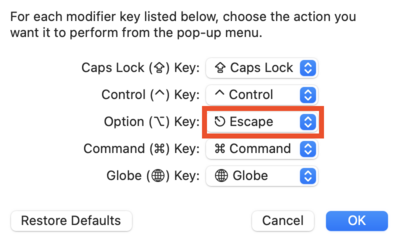
File Uploads and Downloads[edit]
- To upload or download a file, open the Guacamole Preferences tray.
- Click Devices | /tmp/transfers
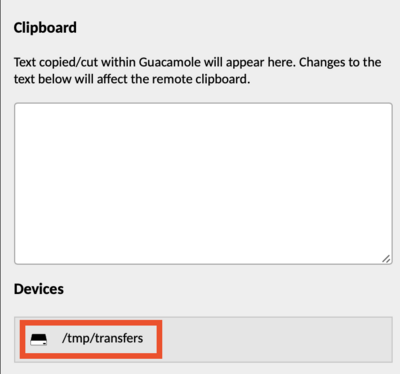
- A file browser opens to a special transfer directory.
File Uploads[edit]
- Click the Upload Files... button
- Select the file(s) to be uploaded
- Close the Guacamole Preferences tray
- In the shell, use the mv command to move your file to its destination
File Downloads[edit]
- Before opening the Guacamole Preferences tray, use the mv command to copy your file to /tmp/transfers
- After opening the file browser as described above, to begin the download, double-click the file.
