Difference between revisions of "DrawIO-Saving a File"
From Coder Merlin
| Line 6: | Line 6: | ||
# Enter a suitable filename in the dialog | # Enter a suitable filename in the dialog | ||
# Click on the '''Device''' button | # Click on the '''Device''' button | ||
# The file will be saved to your download folder. | # The file will be saved to your download folder. Upload the file using [[SFTP]]. | ||
Revision as of 08:16, 18 October 2021
Within these castle walls be forged Mavens of Computer Science ...
— Merlin, The Coder
To save a file using Draw.IO:
- From the File menu, select: Export as...
- Select XML as the format
- In the pop-up dialog, deselect all options, so the dialog appears as:
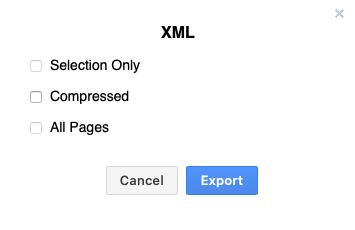
- Click on the Export button
- Enter a suitable filename in the dialog
- Click on the Device button
- The file will be saved to your download folder. Upload the file using SFTP.
